192.168.1.1 is a private IP address commonly used by home broadband routers as their default gateway. It connects your devices to the internet and allows you to access your router’s settings to manage your network.
It belongs to the IPv4 private address range defined by the Internet Assigned Numbers Authority (IANA). The range is reserved for private networks and includes 192.168.0.0 to 192.168.255.255.
This means it’s not accessible directly from the internet and is used only within local networks. When you type 192.168.1.1 in a browser, you’re connecting to the router’s admin panel, where you can check your router’s settings.
You can customize these settings according to your preference. Here are some popular settings you may want to know about:
- Router Configuration: You can use this IP Address to log in to your router’s admin panel and customize your settings such as Wi-Fi names (SSID), passwords, security settings, and parental controls etc.
- Network Management: You can monitor connected devices, manage bandwidth, and set up guest networks.
- Firmware Updates: You can use the admin panel to update your router’s firmware for better performance and security improvements.
- Security Settings: You can change encryption types (WPA2/WPA3), set up firewalls, block suspicious devices and websites, etc.
How to Log In to 192.168.1.1
- Connect to Your Router: First, ensure your device is connected to your router via Wi-Fi or an Ethernet cable.
- Open a Web Browser: Now launch a web browser (e.g., Chrome, Firefox, Safari).
- Enter the IP Address: In the address bar, type http://192.168.1.1 and press Enter.
- Enter Login Credentials: A login prompt will appear. Enter the Username and Password and click login. Common default usernames and passwords are often ‘admin’ for both fields.
If these don’t work, check your router’s manual or the label on the device for the correct credentials. In the guide below, you can check what you can do if you forget the password.
Forgot IP Address, Username, and Password?
If you have changed your admin password in the past and have now forgotten your router’s login credentials, your only option is to perform a factory reset. However, if you haven’t changed it before, you can find it as described below.
- Check the User Manual and Router Label: Router manufacturers list the default login information in the user manual, and many routers have a sticker with the default username and password.
- Router Default Login Details: You can check the provided list of popular router manufacturers’ default IP Addresses, Username and Password in the table.
How to Factory Reset Your Router
Note: Use this option as the last resort because custom network and router settings will be removed, and the router will shift to default settings. Remember that after resetting, you’ll need to reconfigure your router.
If the default login details are not working for you, you can perform a factory reset by following the steps below:
- Locate the Reset Button: It’s typically a small, recessed button labeled ‘Reset.’
- Press and Hold: Use your finger, or if needed, a paperclip or similar tool, to press and hold the reset button for 10-15 seconds until the router’s lights flash, which indicates a reset.
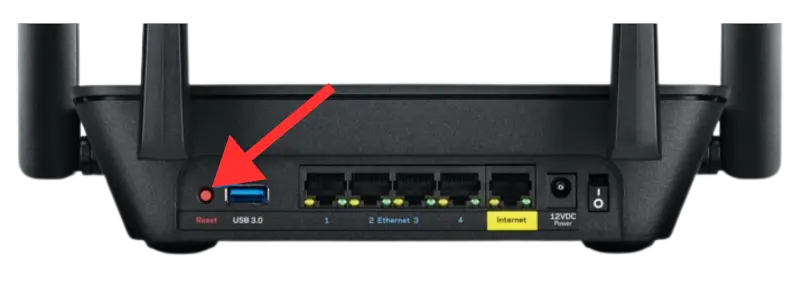
Troubleshooting
If you’re unable to access the router’s admin page, you should:
- Check Connections: Make sure your device is properly connected to the router.
- Verify IP Address: Confirm that 192.168.1.1 is your router’s correct IP address. Some routers use different default IPs, such as 192.168.0.1 or 10.0.0.1.
- Clear Browser Cache: Sometimes cached data can cause issues; try clearing your browser’s cache.
- Disable Firewall/Antivirus: Temporarily turn off any firewall or antivirus software that might be blocking access.
- Use a Different Browser or Device: Sometimes, switching browsers or devices can fix problems.
How to Find Your Router’s IP Address?
You can follow these steps based on your operating system to find the IP address of your Wi-Fi network:
- Windows:
- Press Win + R, type cmd, and hit Enter.
- In the Command Prompt, type ipconfig and press Enter.
- Look for Default Gateway under your active connection.
- Mac:
- Go to System Preferences > Network.
- Select your network and click Advanced.
Check the TCP/IP tab for the router’s IP.